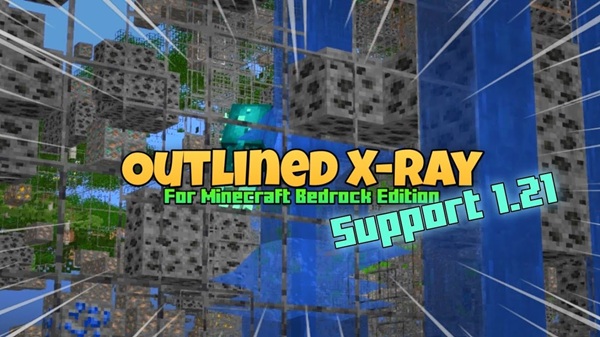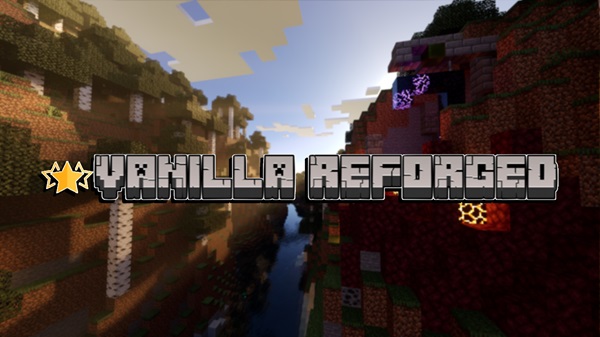Toggle Night Vision 1.21+
Explore caves, build at night, and light up your entire Minecraft Bedrock world without using a single torch. The Toggle Night Vision Texture Pack gives you full control over visibility with customizable brightness, smooth performance, and instant toggling — perfect for survival players, builders, and explorers on any MCPE device.

Advertisement
Toggle Night Vision Texture Pack – Explore Without Torches
If you’ve been searching for a way to brighten your Minecraft Bedrock adventures without relying on potions or torches, the Toggle Night Vision Texture Pack might be exactly what you need. This powerful, lightweight resource pack enhances visibility across all dimensions, giving you complete lighting control with no lag and zero commands required.
Whether you’re delving deep into survival caves or building majestic structures at night, visibility in Minecraft Bedrock Edition can make or break your experience. Torches are limited, potions wear off, and shaders often lag on mobile devices.
The Toggle Night Vision Texture Pack offers a clean, efficient solution for players who want full control over lighting — without breaking immersion or performance. With intuitive toggles, adjustable filters, and cross-platform compatibility, this pack is designed to help you see clearly in every corner of your Minecraft world — no torches required.
To explore without limits, you need to see without barriers. That’s where the Toggle Night Vision Texture Pack comes in — a lightweight resource pack built specifically for Minecraft Bedrock (MCPE), optimized for survival players, creators, and explorers alike.
Unlike static brightness mods or performance-heavy shaders, this pack:
-
Gives you on-demand brightness via real-time toggles
-
Offers adjustable light filters for different environments
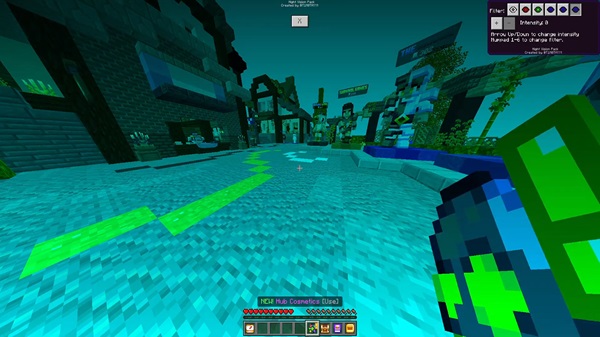
-
Works across mobile, tablet, PC, and console
-
Keeps achievements enabled and survival mechanics intact
It’s not just about seeing better — it’s about playing smarter.
This pack isn’t just about turning the lights on. It’s about giving you tools to explore on your own terms, with seamless visibility across any biome or build.
You’re in control. Activate or deactivate night vision instantly:
-
On PC: Press F8
-
On mobile: Use the touch-based menu
No commands, no reloading — just simple toggling anytime, anywhere.
Customize your view with:
-
Six unique filter presets, including:
-
Natural Daylight
-
Warm Cave Light
-
Underwater Vision
-
Cool Night Mode
-
Advertisement
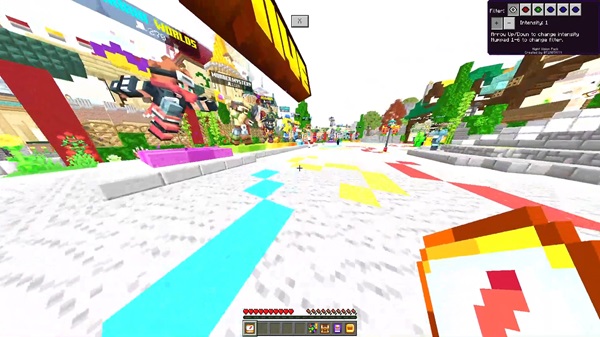
-
Adjustable brightness levels using arrow keys or touch sliders
Perfect for players who want more visual control without installing shaders.
Tweak the interface to suit your device:
-
Move or resize the toggle button
-
Choose between UI layouts for phones, tablets, or keyboard setups
-
All managed through subpack settings, no file editing required
Built with optimization in mind:
-
No frame drops, even on low-end Android devices
-
Preserves your battery and GPU life
-
Compatible with other texture packs and most shaders
Whether you’re on mobile or PC, performance stays smooth and consistent.
Light up the darkest places:
-
Overworld: Caves, villages, forests at night
-
Nether: Basalt Deltas, Nether fortresses
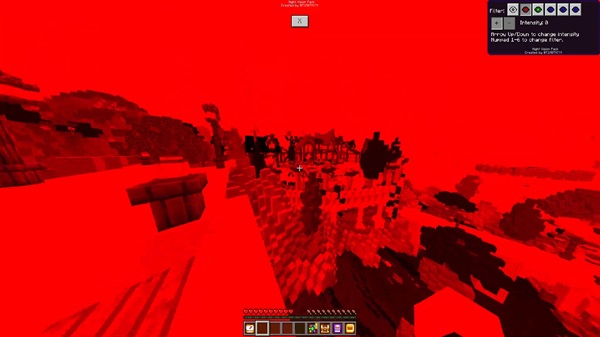
-
End: Outer islands, End cities
-
Underwater: Ocean monuments, ruins
It works in every dimension — without visual bugs or lighting glitches.
Instead of overlay effects or heavy code changes, the Toggle Night Vision Texture Pack modifies Minecraft’s built-in lightmap system.
-
It simulates maximum light level (15) — the same brightness as direct sunlight
-
No visual noise, no blurry edges — blocks stay crisp and clean
-
It doesn’t disable achievements, nor does it change mob spawning behavior
This means you can still play survival mode as intended — just with better visibility.
Still wondering if this pack is right for you? Let’s look at how real players benefit:
Advertisement
-
Cave Exploration: Skip torch spam and enjoy full visibility in abandoned mineshafts and deep ravines
-
Nighttime Building: Work on your megabase or statue at night — no need to wait for sunrise
-
Redstone Testing: Perfect lighting for debugging circuits in enclosed labs
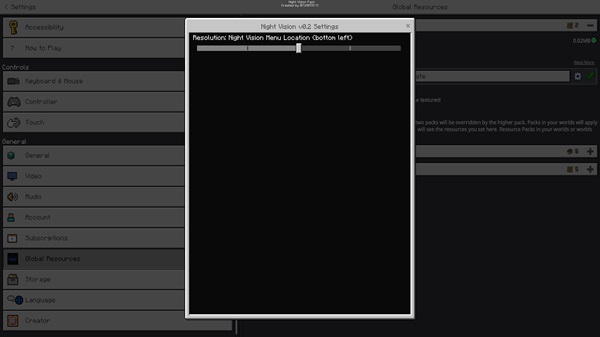
-
Underwater Adventures: Swim through ruins and coral reefs with crystal clarity
-
Content Creators: Record YouTube and TikTok videos without dark footage or editing hassles
No pack is perfect on every setup. Here’s how to get the most out of yours:
Not Working?
-
Make sure Minecraft version is 1.17 or higher
-
Check that screen brightness is at 100%
-
Apply the pack as a global resource, not just in one world
Controls Not Responding?
-
For touch users: Ensure in-game UI is enabled
-
For keyboard users: Confirm function keys are active (F8)
-
Reinstall the pack if needed
Experiencing Lag?
-
Avoid stacking multiple lighting packs
-
Close unused background apps
-
Set render distance to medium for best performance
The Toggle Night Vision Texture Pack empowers Minecraft Bedrock players to explore, build, and survive without limitation.
-
No more placing stacks of torches
-
No more wasting potions
-
No more low-visibility frustration
It’s not just a texture pack — it’s a gameplay upgrade that adds clarity, comfort, and confidence to every block you place.
Installation Guide for MCPE Devices
You don’t need to be tech-savvy to install this pack. Just follow the steps based on your device.
Android & iOS
-
Download the
.mcpackfile -
Tap to open — it will launch Minecraft and auto-import
-
Wait for “Successfully Imported”
-
Go to Settings > Resource Packs > My Packs
-
Activate it globally or per world
If it’s a .zip file, rename the extension to .mcpack first.
Windows 10/11
Auto Import Method
-
Double-click the
.mcpackfile -
Minecraft will launch and auto-import the pack
Manual Method
-
Extract the pack into:
LocalState\games\com.mojang\resource_packs -
Launch Minecraft and activate it under Global Resources
Advertisement